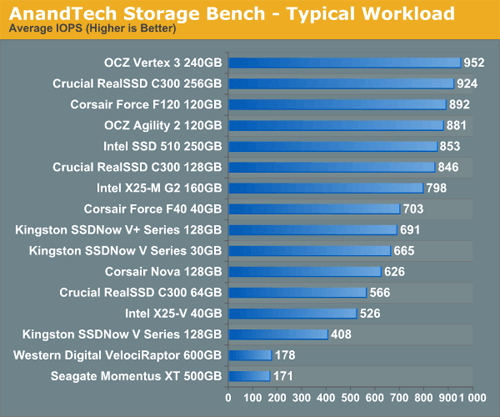9. Build The Perfect DJ Laptop

DJing has come a long way from just two turntables and a mixer. For one thing, the practical hassle of hauling crates full of vinyl to a club is no longer a concern (unless you want to spin real vinyl–and Serato makes even that possible, without the heavy lifting). But more importantly, DJs can now live, work and travel with their entire mix/production studio on just a laptop, and that’s something revolutionary.
Looking back, it’s easy to see that when everything went digital, the gradual advances in technology literally changed the face of popular music, resulting in an explosion of remixes, mashups, mixtapes, and entirely new musical styles like glitch, grime and dubstep. On top of that, programs like Ableton Live, Serato and Traktor democratized the art of DJing, making it more accessible to more people so that anyone with a disc drive and a dream could climb on board.
But as any professional DJ knows, it’s not just about the tools you have; it’s what you do with them that counts. We’re obviously huge fans of technology, but we also advocate learning how to use every available method of DJing, from old-school to nu-school, so that you’re well-rounded and prepared to DJ in any situation. If you show up to a club that only has turntables or a pair of CDJs, you should be ready to play.
That said, this chapter is all about helping you put together a DJ setup that’s right for you.
Getting Started
If you’re new to DJing–and even if you’re upgrading to a new system–we recommend the simplest setup possible. Start with a minimalist approach and set out to do as much as you can with a minimum of equipment (such as one MacBook Pro and a MIDI controller, or two CDJs and a mixer). You should choose the setup that’s most comfortable for you, but again, be flexible enough to adapt to any equipment so you’re prepared to play at any venue.
Whether you prefer to use turntables, CDs, or a MIDI controller, digital options are always available. The list of DJ software applications is constantly growing, but based on what we’ve seen from thousands of DJs who use Mixed In Key, we’ve noticed that the most popular options are Serato Scratch Live, Native Instruments Traktor, Pioneer rekordbox, and Ableton Live.
At the risk of over-generalizing (and we certainly don’t mean to offend anyone), we’ve come up with a few basic ways for you to determine what kind of DJ you are:
- If you like simplicity and want the feel of vinyl, go with Serato. Keep in mind that Serato is a closed-box system and needs compatible hardware to run.
- If you switch constantly between songs, don’t mind turning a lot of knobs, and consider yourself a tech geek, choose Ableton Live. Live blurs the line between DJing and production, but it also requires a lot more preparation before each gig.
- If you prefer a software package that’s sleek and stylish with a lot of functionality and customization options, choose Traktor. Traktor is easy to use out of the box, and can work with controllers, turntables, or CDJs.
- If you like using CDs or want the ease of showing up at a club with only a USB full of prepared music, choose Pioneer rekordbox. rekordbox has added a digital element to CDJ DJing, enabling more pre-show preparation options.
All four of these options are valid and have benefits, so you really can’t go wrong. If you can, try them all before you choose what works best for you.
How to Build the Best Macbook for DJing
Apple’s MacBook Pro has become the most popular laptop among professional DJs, and for good reason. The machine is sleek, fast and durable, with a beautiful high-resolution screen that’s rarely a strain on your eyes.
The one drawback is that MacBooks are expensive, but if you’re on a budget, there are a few loopholes you can exploit to make your new laptop more affordable. The secret is to focus on the individual parts of the computer that are essential to DJing and music production.
The first thing to keep in mind is that every laptop is made with parts manufactured by different companies. Even though the MacBook is designed by Apple in California, it’s assembled in China with a variety of different parts.
At the heart of every laptop is the CPU. There are only two companies in the world that make them: Intel and AMD. In 2012, if you buy a CPU on Amazon, you’ll pay usually between $150 and $200. Laptop manufacturers usually negotiate a sweeter deal with Intel, but ultimately it’s still the same product you can buy yourself. When you configure your laptop, most companies will offer a selection of CPUs, as follows:
- 2.4GHz dual-core Intel Core i5
- 2.8GHz dual-core Intel Core i7
- 2.2GHz quad-core Intel Core i7
- 2.4GHz quad-core Intel Core i7
Most people have no idea what this information means. Basically, all you need to know is that quad (meaning “four”) is twice as fast as dual (meaning “two”). When you see a value like “2.4GHz,” it’s telling you how fast your computer can execute instructions–decode files, create MP3s, and so on. When Apple tells you that your computer has a 2.4GHz dual-core CPU, this means that the machine has two identical “brains,” and each brain has the ability to perform 2.4 billion calculations per second. A quad-core computer, with its four brains, is twice as fast. This is why a quad-core CPU costs more, but we still recommend getting the least expensive quad-core you can find–it’ll be plenty fast.
Memory is another key component to look at. Most MacBooks come with four gigabytes of random access memory (RAM), which is what allows Traktor, Ableton Live and other programs to load projects without slowing down. The good thing is that memory is cheap, and the more you add, the better your computer will perform. In 2012, if you upgrade Apple’s standard allocation of RAM from 4GB to 8GB, it will cost you an extra $200. According to our research, the same memory can be ordered from Amazon for less than $50. You could upgrade it yourself, but it’s important that your Macbook has 8GB either way.
Hard drives can be mechanical or solid state. Mechanical hard drives have moving parts inside, like an old clock. Solid state hard drives are like a giant version of a digital camera’s memory card–a little stick that contains a lot of data. As you might imagine, solid state technology leaves mechanical technology in the dust.
The bottom two performers are the fastest mechanical hard drives in the world. Every solid state drive beats them:
With a solid state drive, your applications will load faster, and your laptop will wake up from sleep mode almost instantly. Naturally, we recommend getting a solid state drive–it’s the single best improvement you can make to the overall speed of your computer.
The one down side of solid state is the price. Apple’s own configuration specs list a 128GB solid state hard drive for $200, but if you want to double the size to 256GB, the price triples to a whopping $600. If the prospect of paying that kind of money for a hard drive makes you wince, here’s what you can do: hack your own.
Remember, Apple assembles its laptops from different parts, so the exact same hard drive that Apple wants to sell you is available on Amazon for half the price. In 2012, you can get a fantastic 256GB solid state drive with a 3-year warranty for $300.
We recommend buying your MacBook from Apple with the cheapest 500GB mechanical hard drive, and then choosing a solid state drive and installing it yourself (according to Apple, this will not void the MacBook’s warranty). A do-it-yourself manual that shows you how to choose the right part and reconfigure your MacBook can be downloaded here.
Finally, you need to choose a display. Apple’s Glossy version looks very shiny and has the disadvantage of reflecting light in bright conditions, no matter where you are. The Matte version looks professional, and it’s easy to read under any light conditions–you can use it outdoors in bright sunshine, and it won’t reflect a thing. A Matte display costs an extra $150, but again, it’s worth it.
If the laptop we describe here puts you over budget, you can shop for a Windows 7 laptop using this guide. Since Macbooks run on the same Intel CPUs and the same solid state drives that are available for Windows, you can get a great Windows laptop with the exact same hardware for a lower price.
If your heart is still set on a Macbook Pro, you can strip away some options. You can downgrade to 4GB of RAM and still run most DJ software; even Ableton Live should run smoothly, unless you’re creating complex projects. By the same token, you can also choose a slower CPU; a dual-core model will still work well for many projects.
If your budget is really tight, you can scale back to the MacBook’s standard Glossy display, but for reasons stated above, we can’t recommend scaling back to a mechanical hard drive–the differences are just too great. At the very least, a solid state hard drive needs to be your top priority when building your MacBook.
To save even more, you can also consider buying a refurbished MacBook directly from Apple. These are posted online at the Apple Store (scroll down to the lower left of the home page and click on Special Deals) but they tend to get snatched up quickly, so you’ll need to check in often to get a jump on other potential buyers.
Headphones
Even though many DJs treat them as an afterthought, headphones are one of the most important pieces of your DJ setup. Find a comfortable pair of closed-back headphones that don’t hurt your ears after you’ve worn them for a half-hour or more. With this in mind, you should buy from a store that accepts returns if you don’t think the headphones are 100% comfortable.
Custom Earplugs
If you’re going to spend multiple nights each week listening to loud music, we strongly recommend custom earplugs. You only have one set of ears, and hearing loss is irreversible. These earplugs can be expensive because they’re shaped to fit your ear, but the bonus is they maintain sound quality while reducing the decibel level. Companies like Etymotic will take an impression of your ear cavity to make an earplug that fits your ear perfectly. We’ve used many custom earplugs over the years, so here’s the most basic advice: a Google search for “hearing aid near (your zip code)” should turn up some options near where you live. It’s typically a lab that caters to people with hearing loss, but they are happy to accommodate a musician or a DJ.
Soundcards
An external soundcard makes your audio sound clean, speeds up your laptop’s processing power, and provides system stability. Some DJ controllers or other hardware such as the Pioneer CDJ-2000 include a built-in soundcard. Check your manufacturer’s guide if you think you already have one.
If you don’t own a stand-alone soundcard yet, look for a USB version in any DJ store. Native Instruments makes excellent soundcards, but there are plenty of other options.
Minimal latency is required for accurate manipulation, and multiple channels are usually required for sending audio to external equipment and for monitoring. Serato and Traktor products include a proprietary audio interface; you’ll need to research appropriate interfaces for other DJ software applications.
Since technology changes so fast, for our purposes here it doesn’t make sense to get into detailed descriptions of what each soundcard can do. Our advice instead is to visit a DJ technology blog like DigitalDJTips.com or DJTechTools.com, and look for reviews of soundcards in their archives. You’ll get great information directly from people we trust.
Back Up Your Music Files
We have a unique perspective on data backups because we sell digital software. Many people email us with requests to download Mixed In Key again because their computer has crashed or was stolen. We always help, but we also feel the pain. It’s bad enough to lose your computer; it’s devastating to lose your work. The best thing you can do is to routinely back up your data, and keep it in a safe place (such as an external hard drive or backup computer) where it won’t be lost in case something happens to your laptop.
As Sasha told us (see Chapter 6), he keeps external hard drives all over his studio. He also uses Apple’s Time Machine backup utility, and carries an external hard drive with him wherever he goes. Sasha’s ability to restore his music means he’s ready to play no matter what happens.
The Live Performance Rescue Plan
No matter how much you’ve prepared for a show, epic failures are always a possibility. Experienced DJs have told us plenty of horror stories about spilled drinks on laptops, overloaded power outlets in the DJ booth, and much worse. Whatever happens, the last thing you want to do is panic.
It’s always a good idea to burn two DJ mixes to CDs in advance. One should be a lounge mix that you can play early in the night, and the other should be a peak-time mix in case things go wrong at 1:00 in the morning. Bring both discs to every gig, so if you run into an equipment problem, you can play a mix over the club’s PA and keep the show going while you deal with the issue.
If your laptop crashes but you have CDJs available, it’s also smart to bring a USB drive loaded with the same two mixes, along with the unmixed tracks. This allows you to keep mixing from the USB stick while you address the problem.
It’s a rite of passage for a DJ to experience an equipment failure in front of a live audience. Having a rescue plan means that your audience may not even realize that something went wrong.
Next: Mix a Flawless DJ Set