Satellite Plugins: How to Authorize.
Welcome to Satellite Plugins – the ultimate remote music collaboration tool.
Getting started is easy, just like using the plugins themselves. Once you’ve downloaded and installed the plugins, you’ll need to authorize them. It only takes a minute.
1. Open your DAW, and add Satellite Sessions to a new, blank MIDI channel. This screen will appear:
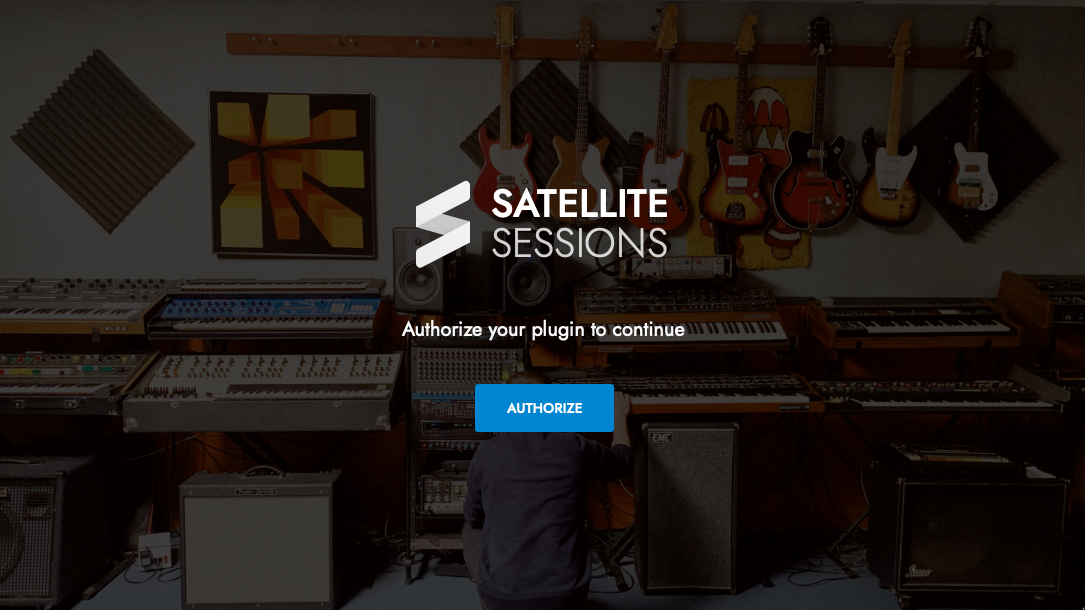
2. Click ‘Authorize’.
3.You will be automatically redirected to the Signup page:
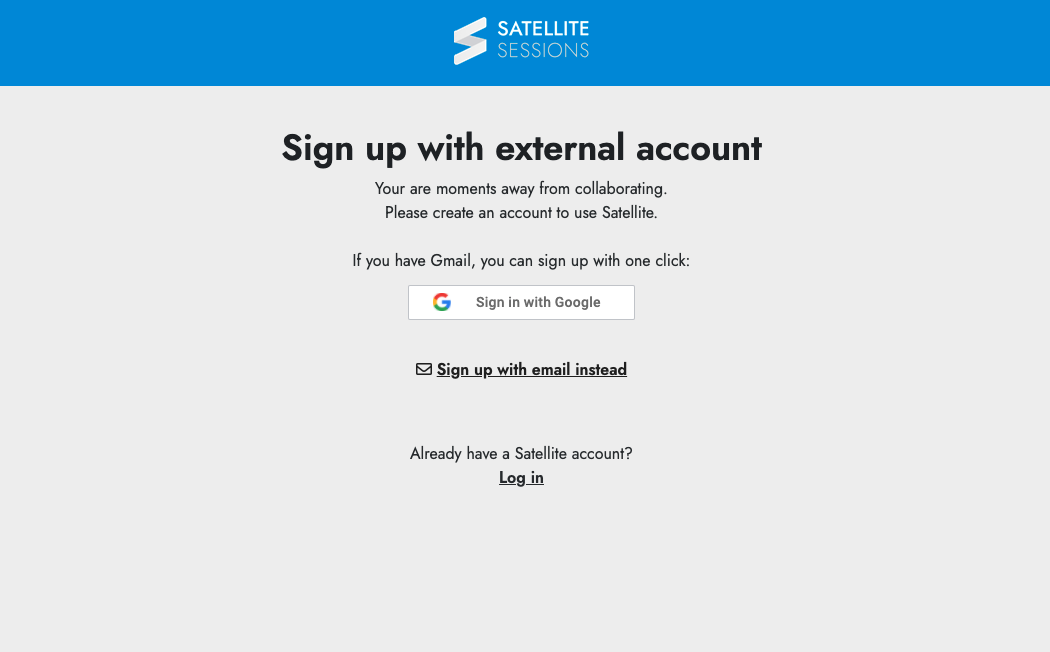
4. Choose your signup method (Google or Email). Alternatively, if you already have an account, choose ‘Log In’.
5. Once succesfully registered, you will see this screen:
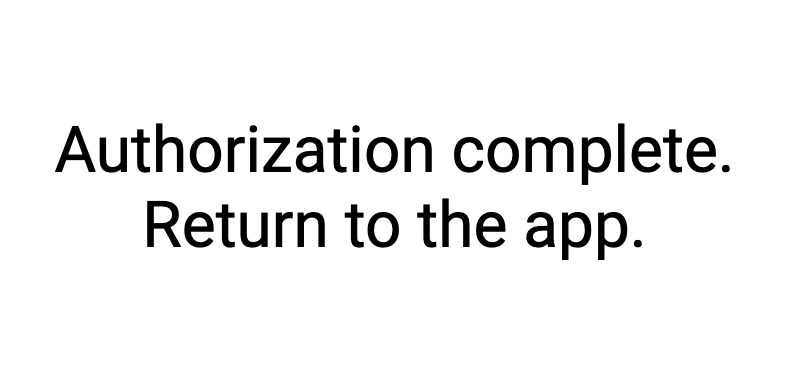
6. Return to your DAW, and select your User Name.
7. Press Enter and start collaborating!
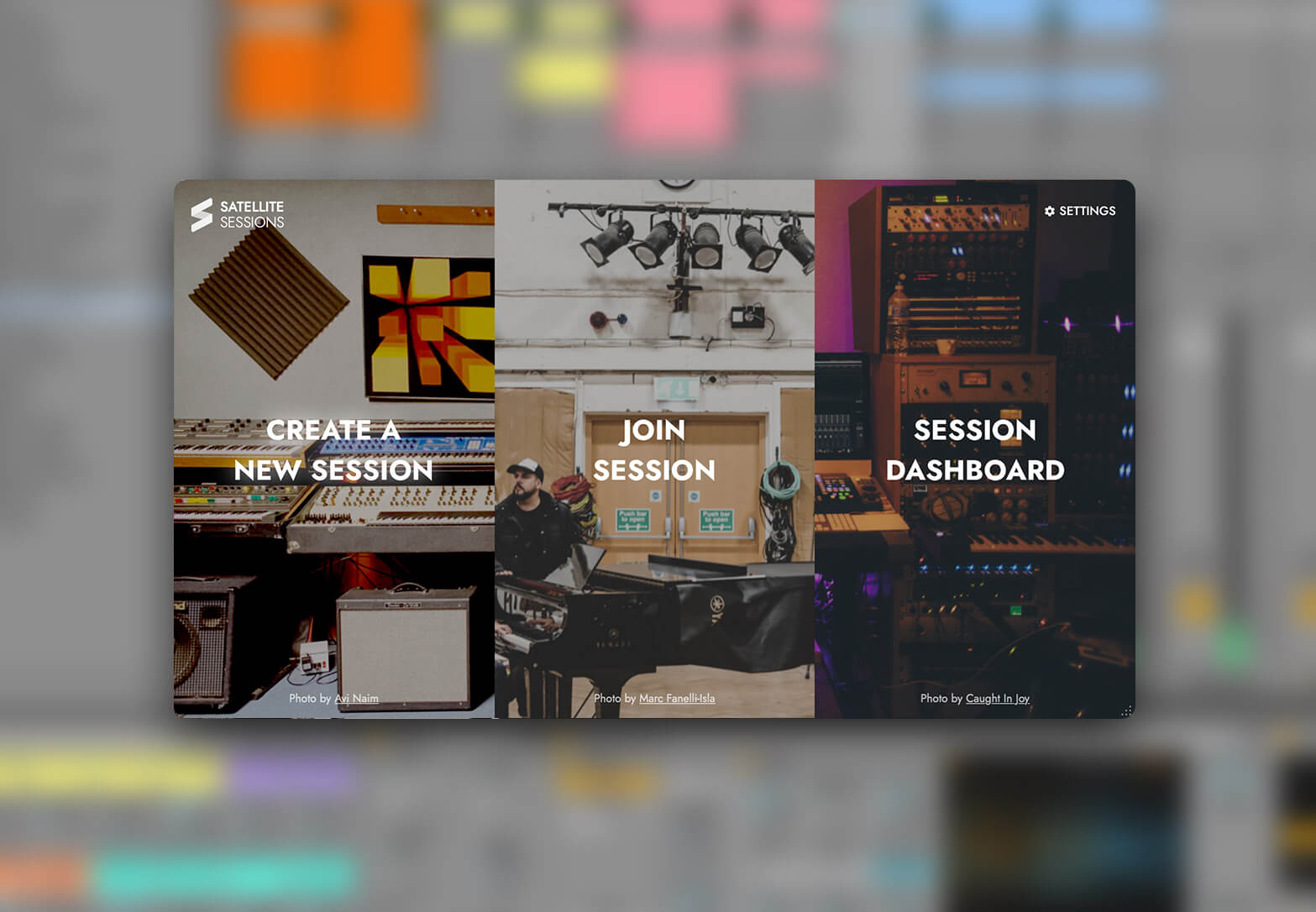
Troubleshooting.
I can’t Create or Join a Session.
If you experience any difficulties accessing Satellite Plugins and cannot Create or Join a Session, try Deauthorizing your plugins, and reauthorizing. Go to Settings > Deauthorize this computer.
You will then see the Authorize screen.
Authorize from scratch as per the above instructions.
I’ve been logged out and have forgotten my Password/Registered email. Open Satellite Sessions and click ‘Authorize. Then, follow the on-screen instructions after clicking ‘Log In’.