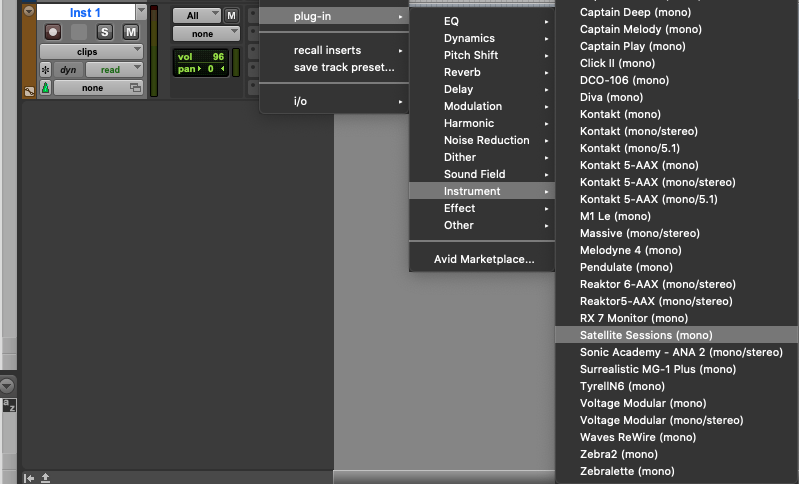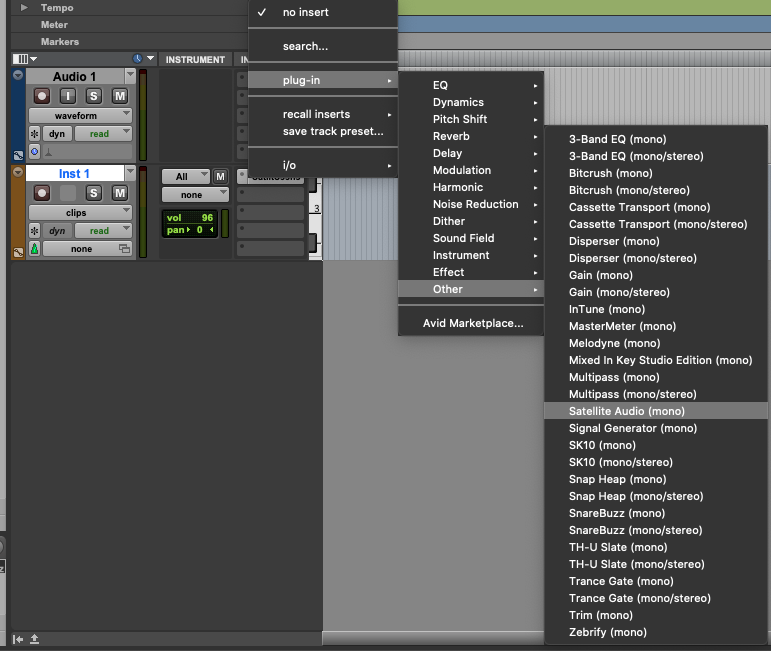Pro Tools User Guide
Using Satellite Sessions in Pro Tools is super easy. Here is how to get started:
Download and install Satellite Sessions from mixedinkey.com/satellite
After installation is complete, restart Pro Tools.
Satellite Sessions will be in your Instruments plugin folder
Satellite Audio will be in your Other plugin folder.
Add Satellite Sessions to a new, blank Instrument channel.
Create New Session
Enter a name for the Session.
You will be prompted to enter the Key and Scale of your project. Leave blank if undecided.
Changes to the bpm or sample rate in your project will generate a Sync button in Satellite Sessions. Click ‘Sync’ to continue.
You are the Host of the session. Click ‘Invite’ to invite collaborators.
Join a Session
Enter the Session Invitation Code (provided by the session host) to access the Session.
Any pre-shared audio stems will be visible and audible in your Satellite Sessions plugin. Press play in Pro Tools to play the stems inside Satellite Sessions. They do not need to be downloaded to Pro Tools to be heard, and only you can hear what you are listening to.
If you wish, download any stems in the Session to your Pro Tools project by dragging the top-right corner of each stem to a spare audio channel. (You can do this any time)
Session Dashboard
Access and load your previous sessions here.
Access your invitation history.
Capturing Audio
Add Satellite Audio to any channel you wish to share as an Insert plugin. This includes Instrument channels, sub-mix and Audio channels, Master Fader, Aux and Send/Return FX channels.
PRO TIP: Satellite Audio auto-names channels Stem 1, Stem 2 etc. Rename each channel as you go, so you know which channel is which in Satellite Sessions.
PRO TIP: Satellite Audio captures any audio up to the point in the insert chain that Satellite Audio is located. That means it will capture the audio after processing by compressors, EQs, effect plugins etc if Satellite Audio is placed after such plugins. To capture the dry signal, place Satellite Audio before any processing plugins.
Press play in Pro Tools
Any Satellite Audio-enabled channel will now capture and upload their audio direct to Satellite Sessions in sync with Pro Tool´s playhead.
You can trigger Software Instruments, or audio samples, or play External Instruments live into your Satellite Audio-enabled channel(s).
Sharing Audio
Anyone in your Session can now listen to, or download, all stems in the Session.
Pro Tools Troubleshooting/FAQ
My plugins aren’t showing up. Please ensure you are looking in the correct plugin category folders. If the problem persists, please email us at [email protected]