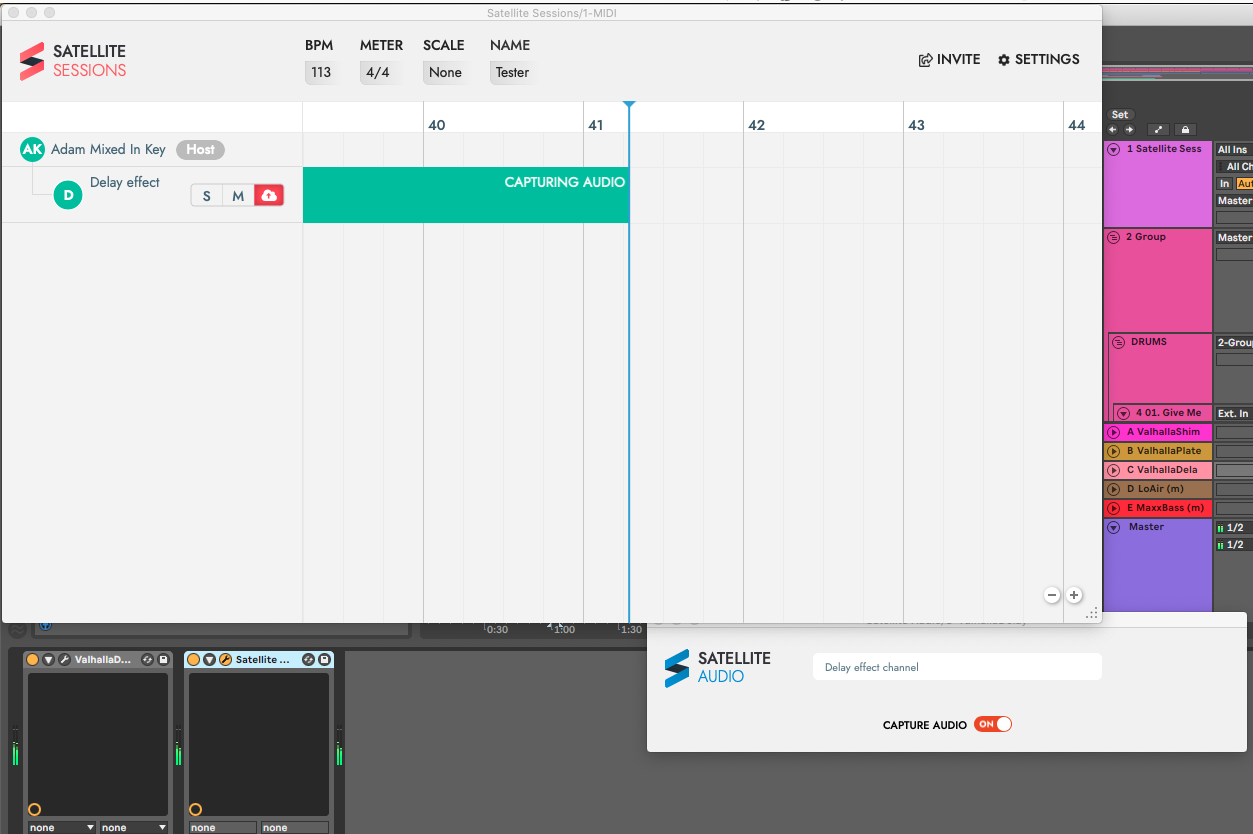Recording Effects
In addition to capturing audio from instruments, samples and drums, Satellite Sessions can also capture and share effects with ease.
By ‘capture and share effects’, we mean Satellite Audio can be placed on an effects channel, such as a Send/Return channel with a delay or other effect running. Ableton users may be familiar with this concept, since you can render the output of Send/Return channels. Satellite Sessions takes this a step further by allowing you to share the output of an effects channel to collaborators on other DAWs and platforms, without ever leaving your own DAW!
To record effects into Satellite Sessions, simply follow the exact same steps as for recording any other audio channel. Only this time, remember that the audio captured will be a composite of all audio entering and leaving the Send/Return effect channel in your DAW. Therefore, mute any channels which you do not want to contribute to the composite effects recording. In other words, if you only want to hear the effects on specific channels, mute any other channels that are routed to the Send/Return channel.
1. You may have already done this: Add “Satellite Sessions” (VST/AU Plugin) to a blank, new MIDI channel.
2. Click ‘Create New Session.
3. Choose a name for your session.
4. “Satellite Sessions” knows what tempo, sample rate and meter you’re in, so you don’t need to worry about that. Feel free to set the key and scale, though. Just click to reveal the drop-down menu and make your selection.
5. Add Satellite Audio to an effects channel, such as a Send/Return channel.
6. Ensure Satellite Audio is placed after the effect(s) you wish to record.
7. Press play in your DAW. You are now recording solely the effect output. Great for sound design and creating unique textures!