How to find the perfect sample with Mixed In Key Studio Edition
Introduction
One of the core functions of Mixed In Key Studio Edition is its ability to determine the exact key of samples and audio clips in real-time.
This has many potential uses, not least in giving you the power to rapidly find a sample that perfectly suits your project – without leaving your DAW.
Many sample packs declare the key of each sample in the filename – which is super handy. But what about samples you’ve made yourself, found sounds or other audio snippets? And, even if you know the key, that’s not always a guarantee of success.
Understanding the key of your sample is pivotal, but being able to also see the notes involved gives a serious level of insight.
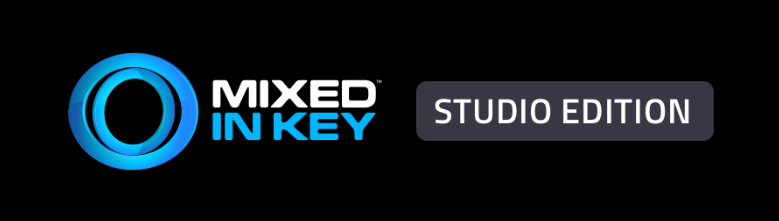
Let’s take a look at how Mixed In Key Studio Edition can help you find the perfect sample for your project.
Lights, Camera, Action!
Check out the video tutorial here.
Step 1: Find the key of your project
Insert Mixed In Key Studio Edition on the master bus. At this point, choose if you want to organize your audio by Camelot, Flats or Sharps. Select Keys from the center of the plugin. We don’t need to see Notes data at this moment since we only want to establish the key of the track.
Play the master channel, and Mixed In Key Studio Edition will analyze the incoming sound. Give the plugin long enough to hear a complete loop of core melody, such as a chorus or verse.
Mixed In Key Studio Edition will tell you the overall key of the track. It’s worth checking what this is in Camelot Wheel notation too, particularly if you’re used to using this in a DJ context.
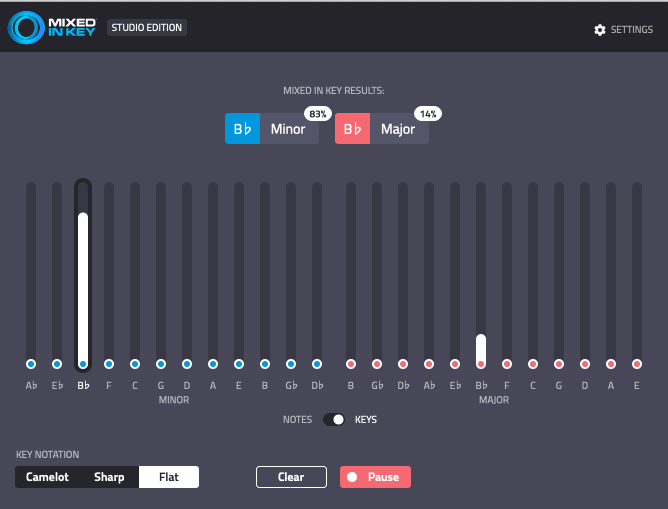
Step 2: Open your sample library
At this stage you might want to decide what type of sample you’re after.
Do you want a guitar riff? Or perhaps a synth one-shot to create a sampler instrument with? You may be looking for a drum loop instead. You don’t need to know exactly what you want to find, but it’s useful to focus on one type of sound at a time. So, arrange a folder or folders of candidates in the genre of your current focus.
For this example, we’ll use some vocal samples by Touch Loops, and add them to a an audio channel in the DAW.
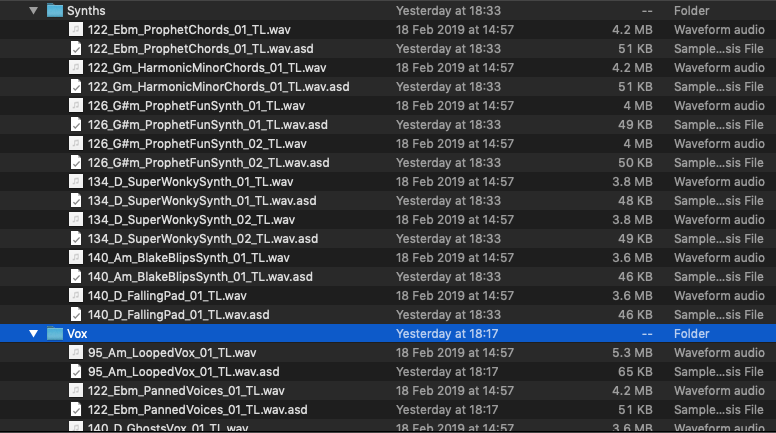
Step 3: Audition your samples in real-time.
Add audio to an audio channel with Mixed In Key Studio Edition enabled. Playback the audio and watch the Mixed In Key Studio Edition results as they form.
You can play samples one after the other – just don’t forget to hit Clear for each new sample. This ensures the plugin only analyses the current sample
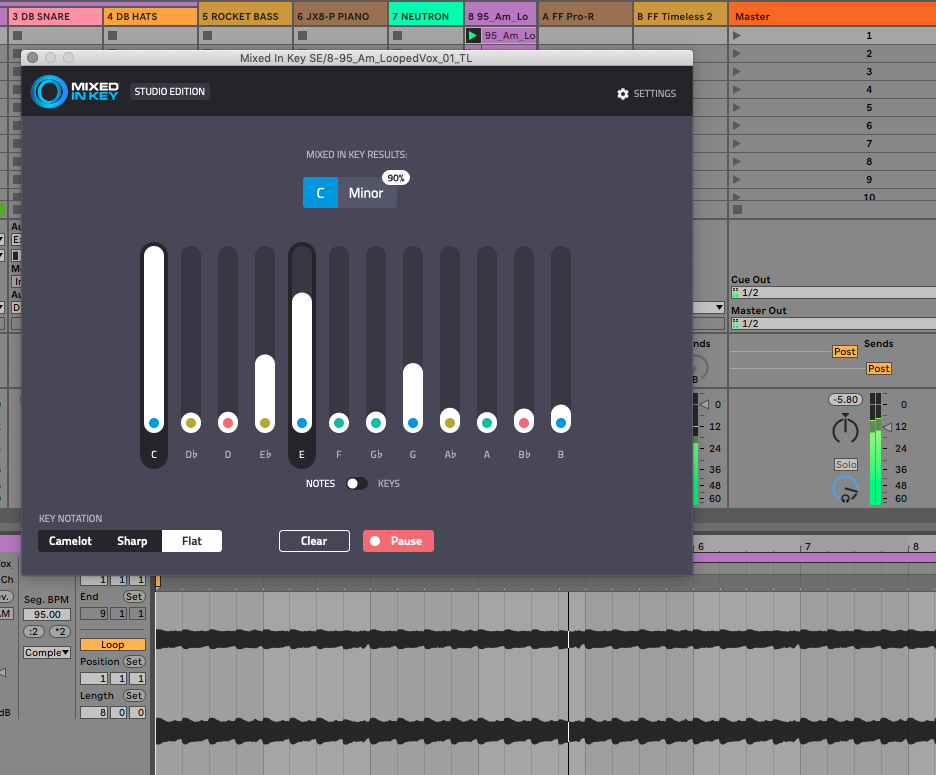
Step 4: Choose how to view the results.
If you’re predominantly from a DJ background, or are used to using the Mixed In Key app, you may find using the Camelot Wheel more familiar and intuitive.
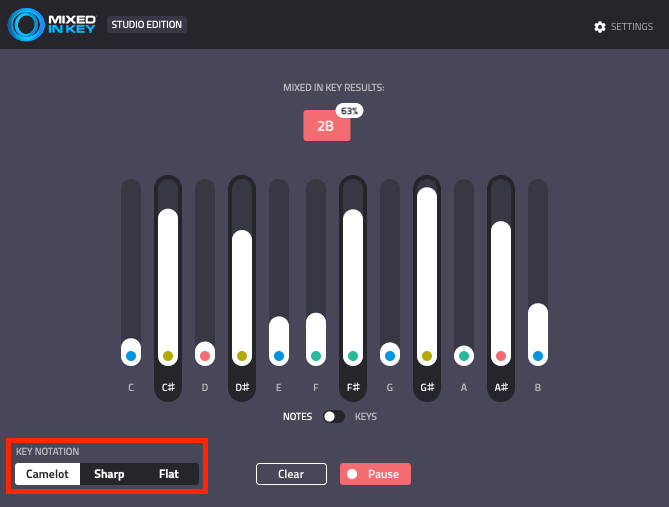
Select this option from the bottom left of the plugin.
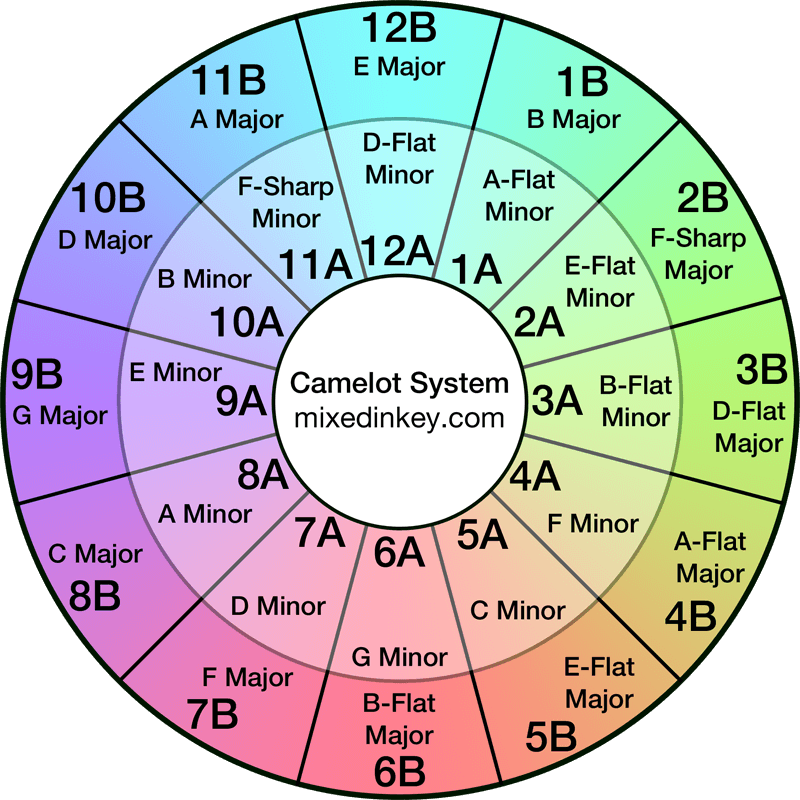
Step 5: No key-match? No problem!
What if you really like the sound and rhythm of some of the samples, but they’re in the wrong key?
We can re-pitch the samples inside the DAW, and view the changing results in real-time. Try using the transpose function in your DAW (Not all DAWs offer this, but most do)
Adjust the pitch of the sample in increments of 1 semitone. Go up, or down from zero, and listen to the audio against your project. If it starts to sound good to your ears, check the results in Mixed In Key Studio Edition.
Press Clear to ensure it only analyses the newly pitched audio. Do you get a key match? If so, great – drag the audio to a new channel to work on later.
If not, keep tweaking the pitch, or move on. Some samples will never sound right, whatever you do to them.

PRO TIP
Each semitone represents one whole step in the 12-note pentatonic scale, from A through B Flat, C, D and so on to A Flat.
Therefore, if your sample shows up as in C, we know that the neutral position of your transposing tool, zero, will be C Minor. If you also know your project is in B Flat, it follows that dropping the sample 2 semitones will transpose the sample to B Flat.

Step 5: in-depth analysis
Hopefully by this point you’ve found one or more samples that give a key-match and sound good in your project, with Mixed In Key Studio Edition you can now analyse these samples in further detail.
It’s possible that the sample(s) could be used without additional editing.
However, editing samples helps make them unique to your track. Plus, if there’s a snippet with out of tune notes, finding it and removing it will help your project sound professional.
Divide the sample into shorter sections – say, 1 bar each. Loop these shorter sections, and analyze the results in Mixed In Key Studio Edition. Set the plugin to show Notes results. At this sharper relief, it’s possible to get an idea of the exact notes present in each section, and how they sound against the relevant section of your project. If one or more notes is out of tune with the project, you may see the key result change. Or, you might see a note show as present that isn’t from your current scale. A little music theory will help in this case, but it’s not imperative.
Repeat these steps for each section, and, if necessary, try shorter or longer sections to find parts of the sample that sound perfect.
This principle can be applied to all the samples you’ve selected.
Arrange these in your DAW and see if you can come up with a super unique Frankenstein’s sample!
PRO TIP
An octave is + or – 12 semitones. Reaching +12 means the octave has been raised, but the key is the same. -12 is the point at which the octave has been dropped.
Equally, if you find a key match at +11 but it sounds a bit too distressed at that rate of transposition, try dropping it 12 semitones. It will be an octave lower, but at -1 has a better chance of sounding natural.
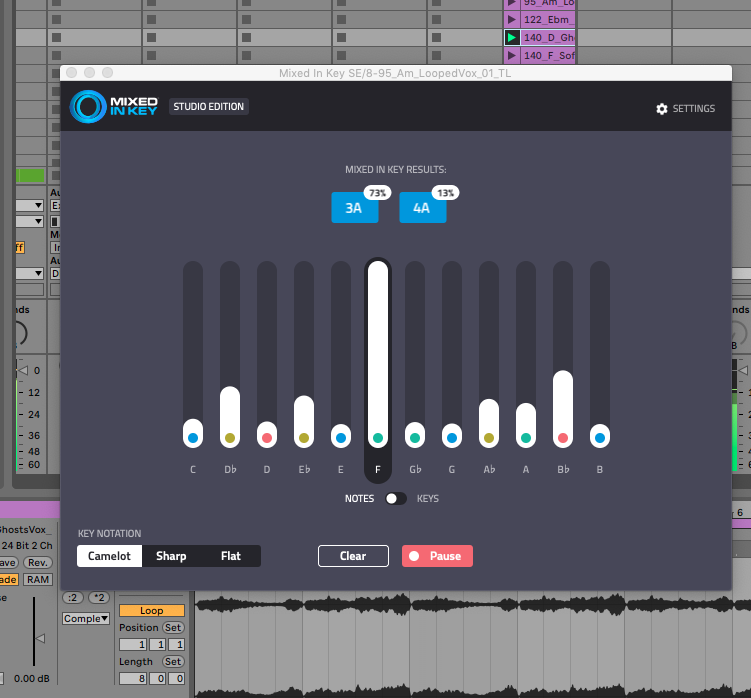
Match-maker
Mixed In Key Studio Edition has enabled us to pinpoint potentially ideal samples, manipulate them until they suit the track, and understand such refined notation data that we can easily identify and remove undesirable sections in an otherwise perfect sample. Get your copy today and start matching your own samples to your music!
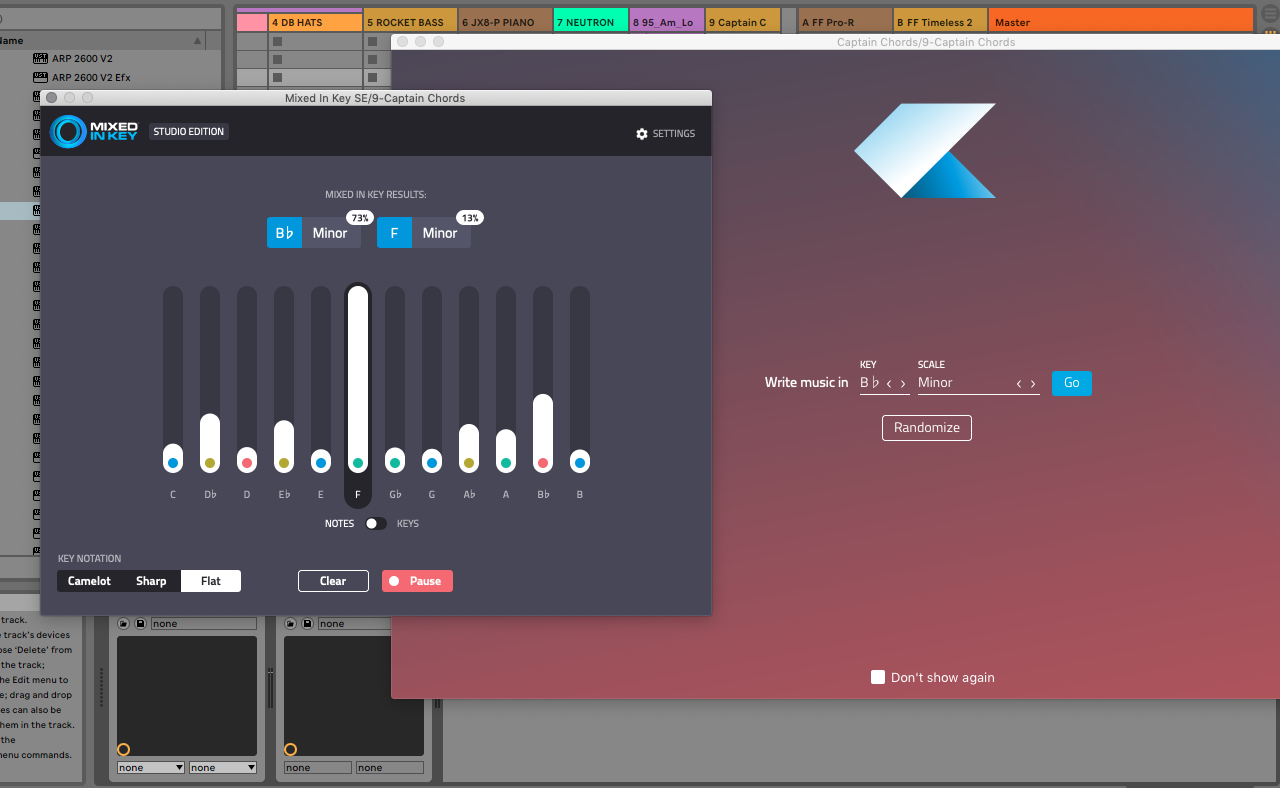
Mixed In Key Studio Edition + Captain Plugins = The Perfect Combo
Combine Mixed In Key Studio Edition with Captain Plugins for ultimate sample and composition creativity. You will be able to ensure the samples you choose are in the key and scale of your music creation.