Human Plugins offers the ability to transform audio and MIDI in your DAW, giving it a ‘played-live’ feel. This is done by mimicking the natural timing nuances of real drummers, keyboard players, bassists and more.
When making music ‘in the box’ using a DAW, the snap quantisation keeps everything perfectly in-time. This is often desired for genres such as electronic music, but when trying to recreate a live sound, such as a band playing together, programmed instruments do not have the slight timing variations created by human musicians. This results in an unnatural sound.
Human Plugins will help to create a more natural sounding ‘played-live’ feel to your music when using a DAW.
System Requirements
Before using Human Plugins, ensure that your system meets the minimum requirements:
Operating System: Windows 10 or macOS 10.13 and above
- Processor: Intel Core i3 or equivalent, Apple Silicon M1/M2 Native
- RAM: 4 GB or more
- Internet Connection: Required
Installation and Setup
Downloading and Installing Human Plugins
Go to the official Mixed In Key website to purchase the Human Plugins software. You will receive a welcome email which contains your VIP code to be used for activation and your download link.
Download and run the installer and follow the on-screen instructions to complete the installation process.
Activation and Registration
Launch your DAW after installation.
Add the audio plugin version to an audio track insert then enter your VIP code to activate the software, when prompted.
Getting Started
Interface Overview
Human Plugins features a super-simple and intuitive user interface. Turning the large knob will change the amount of effect, from no effect (Bypass) to maximum Humanization.
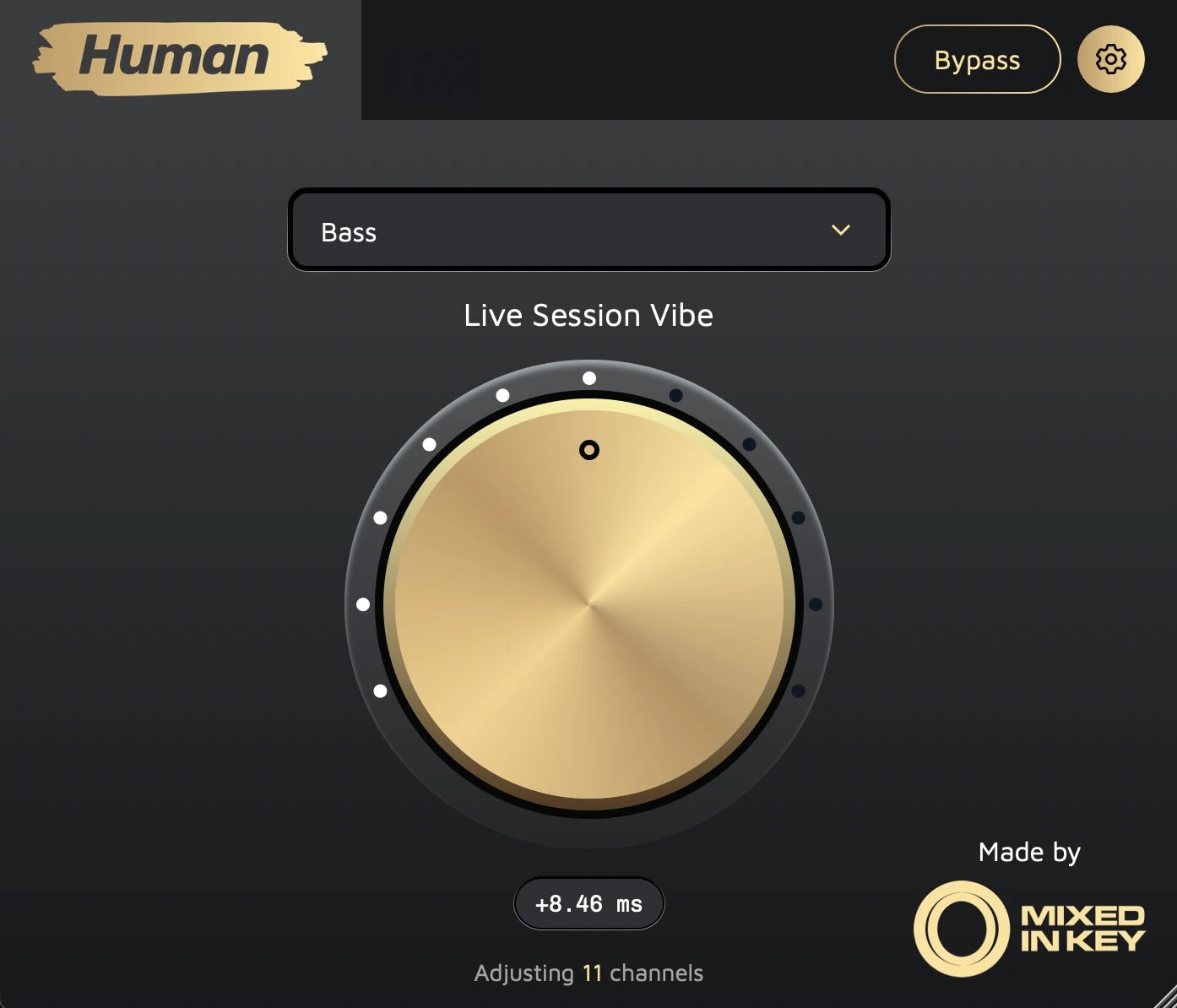
Settings can be accessed via the cog icon at the top of the plugin’s user interface.
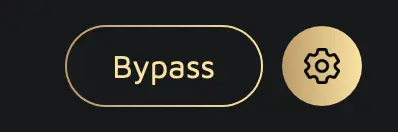
Adding to your DAW
There are 3 ways in which you can add instances of Human.
- As audio-effect insert on an audio or software instrument channel.
- As MIDI FX insert (Logic Pro).
- As a MIDI plugin on a MIDI channel ( For Ableton and other DAWs that do not have MIDI FX slots).*
*Using it as a MIDI plugin will require some additional routing.
How to apply the effect
Set from the drop down option which type of sound you are applying the effect to. For example, Drums, Piano, Bass, Synth.
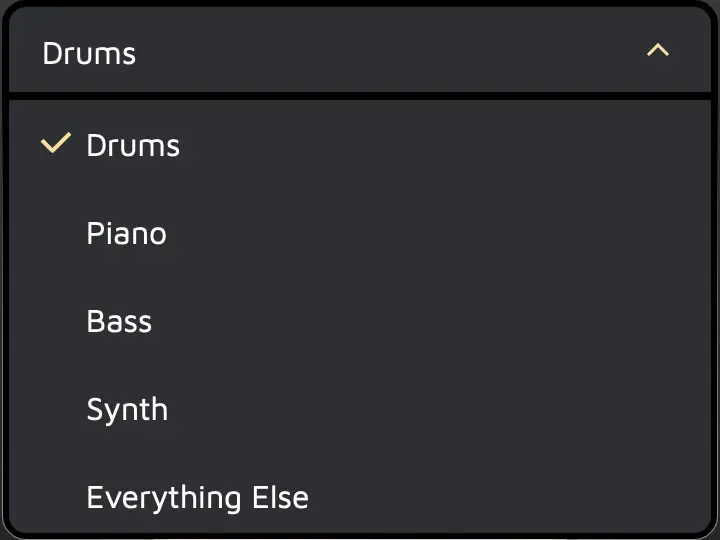
Turn the large knob to change the amount of effect, from no effect (Bypass) to maximum Humanization. The center display gives a real-time read-out of the amount of effect being applied in milliseconds.
The Bypass button offers quick bypassing of a single instance. This allows you to check the effect on, or off, without bypassing all of the instances of Human in your project.
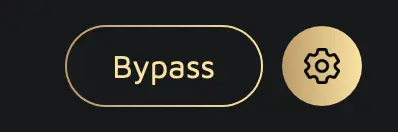
There’s no set rule on how much effect to apply, you should decide based on the resulting sound and experiment with different values.
All instances of Human Plugins connect to each other, so changing the setting on one instance will also be changed on all of the other instances.
How to Use Human MIDI in Ableton Live
Best Practices
For best results, when using audio tracks, we recommend adding to individual tracks where there are not too many different instruments playing at once, rather than complex layered loops, or buses/group tracks.
For example, adding an instance to each individual drum sound, each on separate channels, will give better results than inserting one instance of Human onto a drum bus where all the drum sounds are summed together.
In short: Add Human to each individual channel in your DAW project, rather than to groups, master or bus channels.
This is less important on MIDI channels since there is no audio time-stretching, only dynamic MIDI timing. However, as with audio tracks, better humanization results will be achieved when using on individual channels.